A widespread Microsoft Windows outage, triggered by a critical BDOS (Blue Screen of Death) error, has sent shockwaves across the globe, causing significant disruptions in various services, including essential banking operations. The sudden and severe system malfunction has left financial institutions grappling with operational halts, affecting millions of customers worldwide. As technicians scramble to address the issue, the outage highlights the vulnerabilities within the digital infrastructure that underpins critical sectors of the economy, raising urgent questions about cybersecurity and system reliability in an increasingly connected world.
Things you should know about BDOS(Blue screen of death)
What is a BDOS Error?
- Critical System Error: A BDOS error is a severe system failure in Microsoft Windows that causes the operating system to crash and display a blue screen with an error message.
- Causes: It can be triggered by hardware failures, faulty drivers, corrupt system files, incompatible software updates, hardware malfunctions, or conflicts between system processes.
- Identification: Users can identify a BDOS error by the sudden appearance of a blue screen, often displaying a stop code and an error description.
- Common Messages: The blue screen typically includes messages such as "Your PC ran into a problem and needs to restart," indicating a critical system issue.
- Impact: BDOS errors result in an immediate halt of all system operations, often requiring a restart to troubleshoot and resolve the underlying problem.
- Prevention and Resolution: Regular system maintenance, keeping drivers updated, avoiding incompatible software, and monitoring hardware health can help prevent BDOS errors. When they occur, identifying the stop code and error message can aid in diagnosing and fixing the issue.
Causes of BDOS Errors
The primary causes of BDOS errors include:
- Hardware Failures: Defective RAM, hard drives, or other hardware components can lead to system crashes.
- Faulty Drivers: Incompatible or outdated drivers can cause conflicts and system instability.
- Corrupt System Files: Damaged or missing system files can result in critical errors.
- Software Conflicts: Incompatible software updates or installations can create system conflicts.
- Overheating: Excessive heat can damage hardware components and lead to system failures.
- Malware: Malicious software can corrupt system files and disrupt normal operations.
Identification of a BDOS Error
Users can identify a BDOS error by the sudden appearance of a blue screen on their computer. This screen typically includes a stop code and an error description, such as:
- "Your PC ran into a problem and needs to restart."
- "Stop Code: CRITICAL_PROCESS_DIED"
- "Stop Code: MEMORY_MANAGEMENT"
Impact of the BDOS Error on Banking Operations
The recent BDOS error has had a profound impact on global banking operations. Financial institutions rely heavily on digital infrastructure to process transactions, manage accounts, and provide customer services. The sudden system failure caused by the BDOS error led to:
- Service Interruptions: Banks were unable to process transactions, leading to significant delays and inconveniences for customers.
- Data Integrity Issues: Ongoing transactions at the time of the crash may have resulted in data corruption or loss.
- Customer Trust: Repeated outages can erode customer confidence in the reliability of banking services.
- Operational Challenges: Banks had to deploy emergency IT teams to diagnose and fix the issue, diverting resources from other critical tasks.
Step-by-Step Procedure to Fix a BDOS Error
Addressing a BDOS error involves a systematic approach to identify and resolve the underlying issue. Here’s a step-by-step guide:
Note the Stop Code:
- When the blue screen appears, write down the stop code and any accompanying error message. This information is crucial for diagnosing the problem.
Restart the Computer:
- Restart the computer to see if the error reoccurs. Sometimes, a simple reboot can temporarily resolve the issue.
Boot into Safe Mode:
- If the BDOS error persists, boot the computer into Safe Mode. This mode loads only essential drivers and services, making it easier to isolate the problem.
- To boot into Safe Mode, restart the computer and press
F8(or the appropriate key) before Windows starts. Select "Safe Mode" from the menu.
Check for Hardware Issues:
- Run diagnostic tests on hardware components such as RAM, hard drives, and power supplies. Many systems have built-in diagnostic tools accessible from the BIOS/UEFI menu.
Update or Roll Back Drivers:
- In Safe Mode, open the Device Manager and check for any devices with a yellow exclamation mark. Update or roll back drivers as necessary.
- To update drivers, right-click on the device and select "Update Driver."
- To roll back drivers, right-click on the device, select "Properties," go to the "Driver" tab, and click "Roll Back Driver."
Check for System File Corruption:
- Use the System File Checker (SFC) tool to scan and repair corrupt system files.
- Open Command Prompt as an administrator and run the command:
sfc /scannow.
Perform a Clean Boot:
- A clean boot starts Windows with a minimal set of drivers and startup programs. This can help identify if background programs are causing the issue.
- To perform a clean boot, open the System Configuration tool (
msconfig), select "Selective startup," and disable all startup items.
Update Windows:
- Ensure that Windows is fully updated. Go to Settings > Update & Security > Windows Update and check for updates.
Check for Overheating:
- Ensure that the computer is not overheating. Clean dust from fans and heat sinks, and make sure there is adequate ventilation.
Scan for Malware:
- Run a full system scan using a reputable antivirus program to check for malware infections.
Restore System:
- Use System Restore to revert the computer to a previous state when it was functioning correctly.
- Open System Restore, select a restore point, and follow the prompts to restore the system.
Reinstall Windows:
- As a last resort, consider reinstalling Windows. This will erase all data, so ensure backups are made beforehand.
- Follow the instructions on the Microsoft website or use the installation media to perform a clean install.
Conclusion
The recent BDOS error in Microsoft Windows has highlighted the critical importance of robust and resilient digital infrastructure, especially in sectors as vital as banking. Understanding the causes and solutions for BDOS errors can help mitigate their impact and prevent future disruptions. As technology continues to evolve, maintaining system stability and security will remain paramount to ensuring the smooth operation of essential services worldwide.




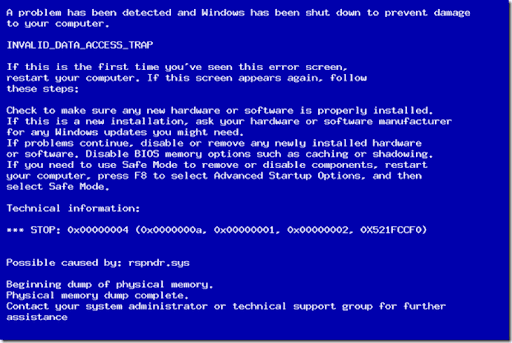











0 Comments